App Download Instruction
1. Click on the "Get it on Google Play" button:
2. In the Google Play click on the Install button:
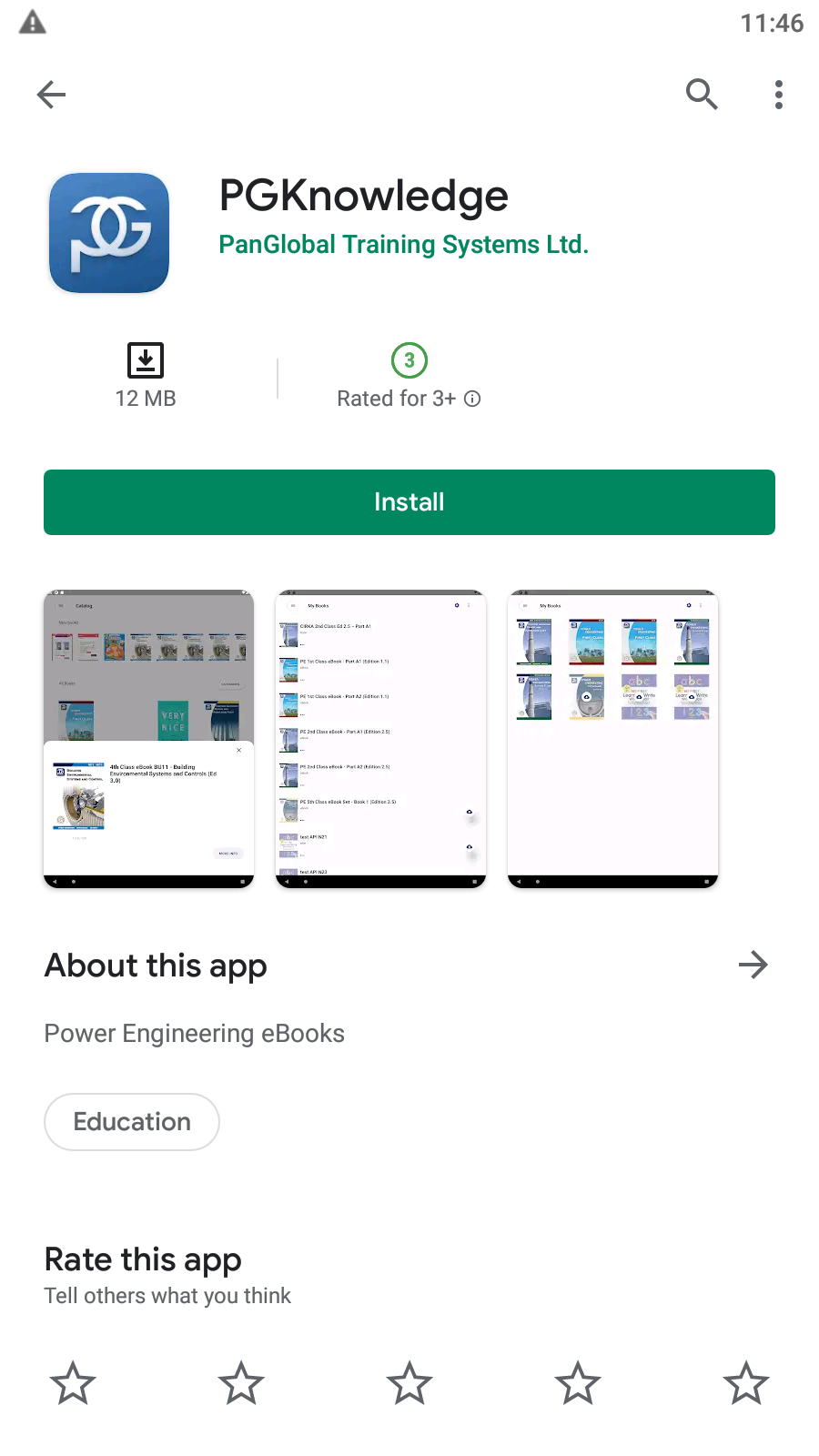
3. The app will be downloaded and the Install button will be replaced to Open button:
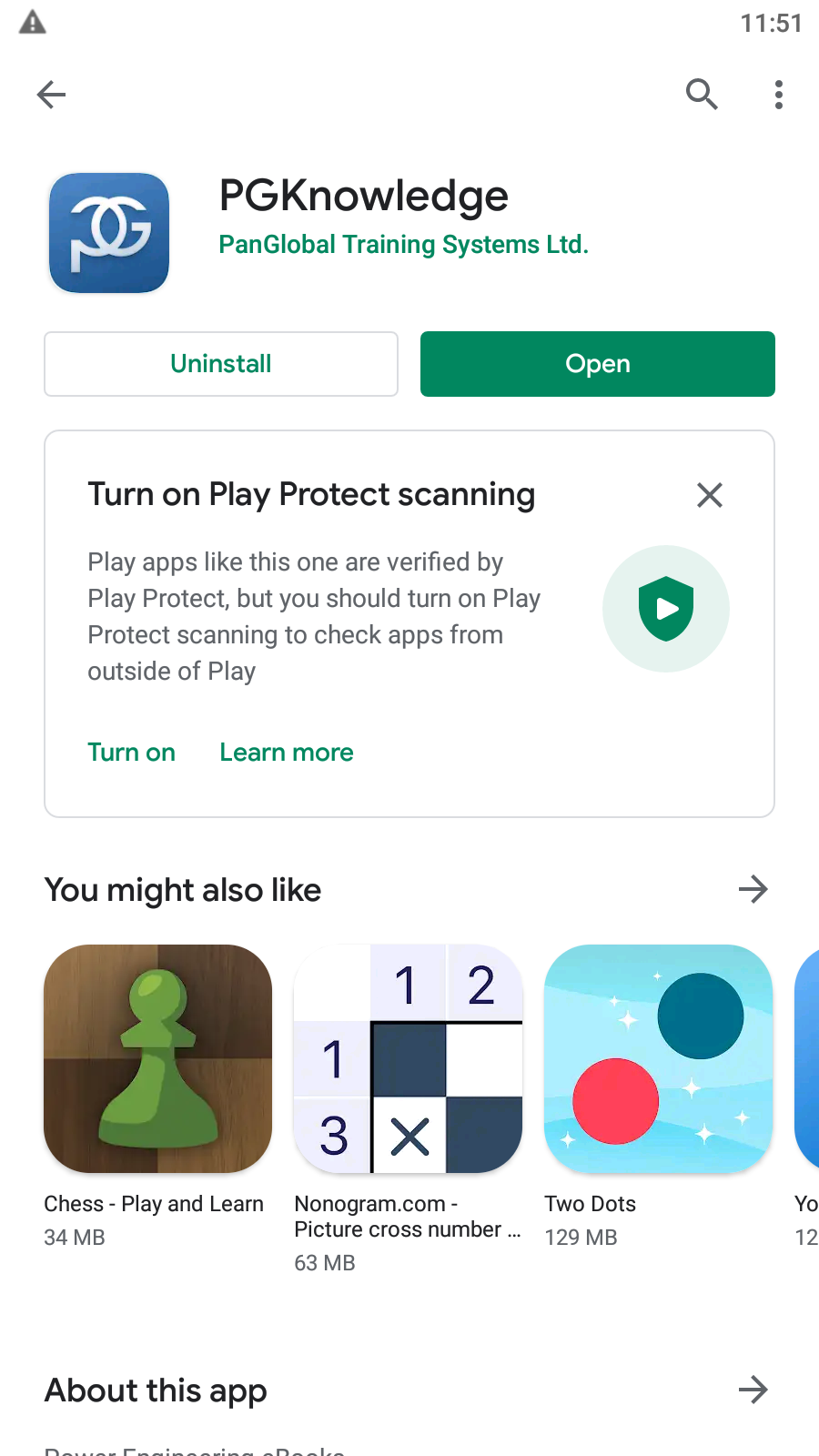
4. Click on the Open button to start the app!
1. Click on the "Download on the App Store" button:
2. In the App store click on the Get button:
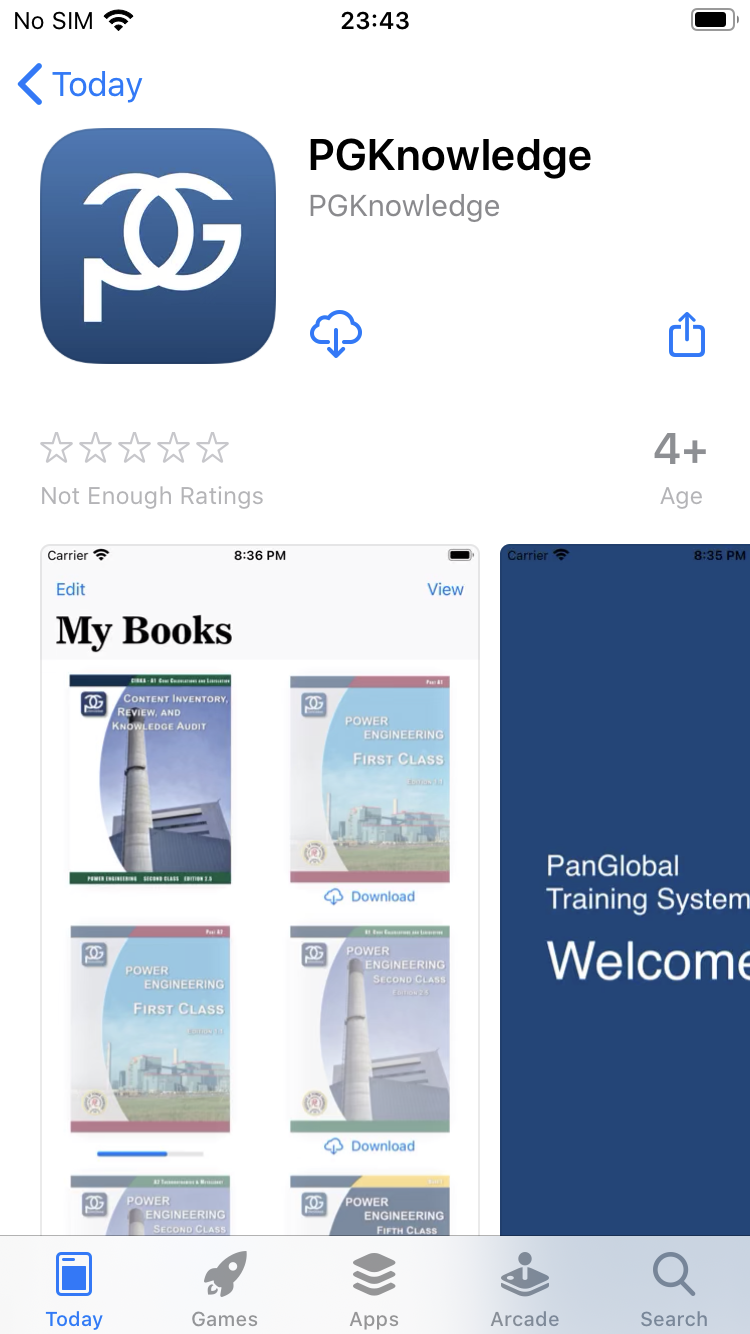
3. The app will be downloaded and the Get button will be replaced to Open button:
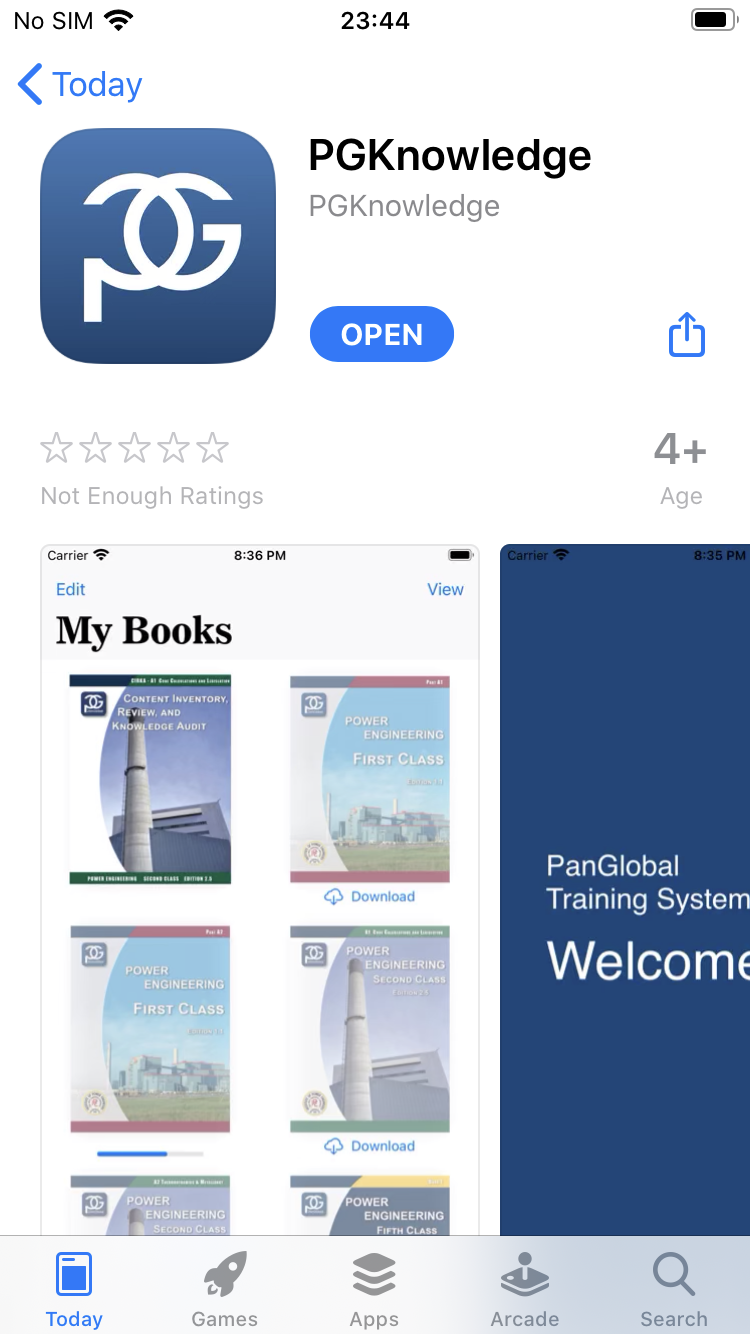
4. Click on the Open button to start the app!
1. Click on the "Download on the Mac App Store":
2. In the Mac App Store click on the Get button:
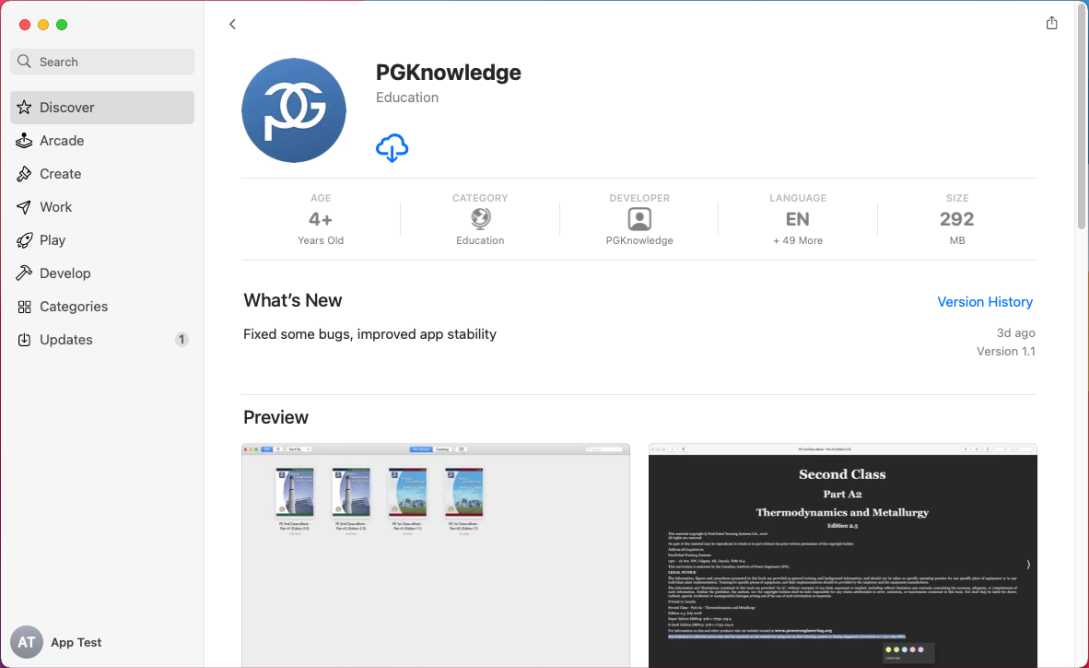
3. The app will be downloaded and the Get button will be replaced to Open button:
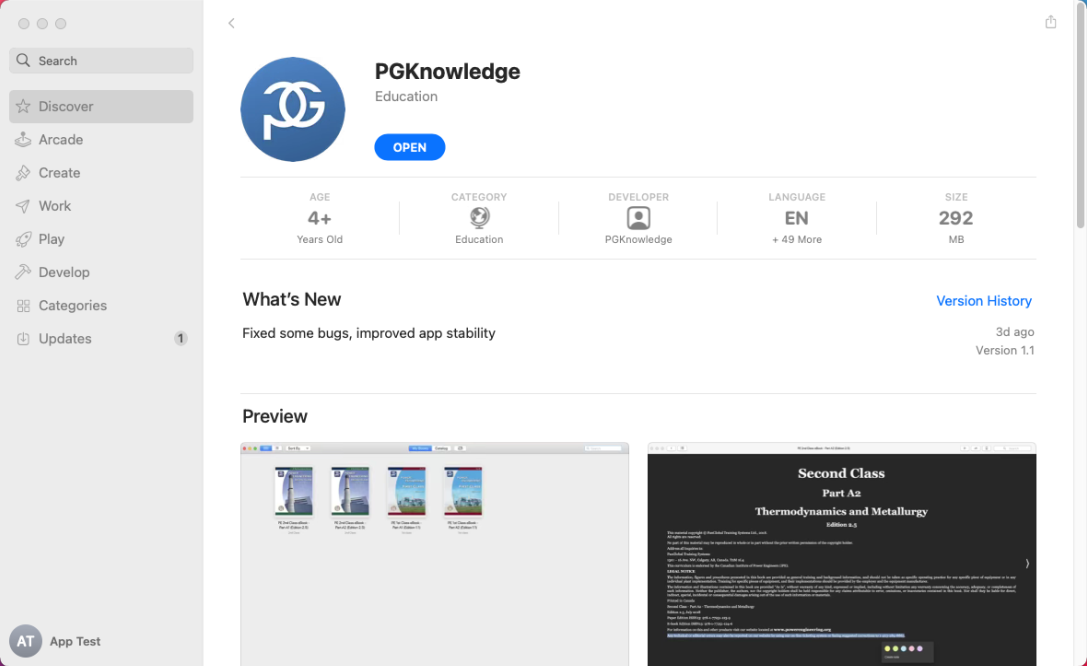
4. Click on the Open button to start the app!
1. Click on the "Get it from Microsoft" button:
2. In the Microsoft store click on the Get button:
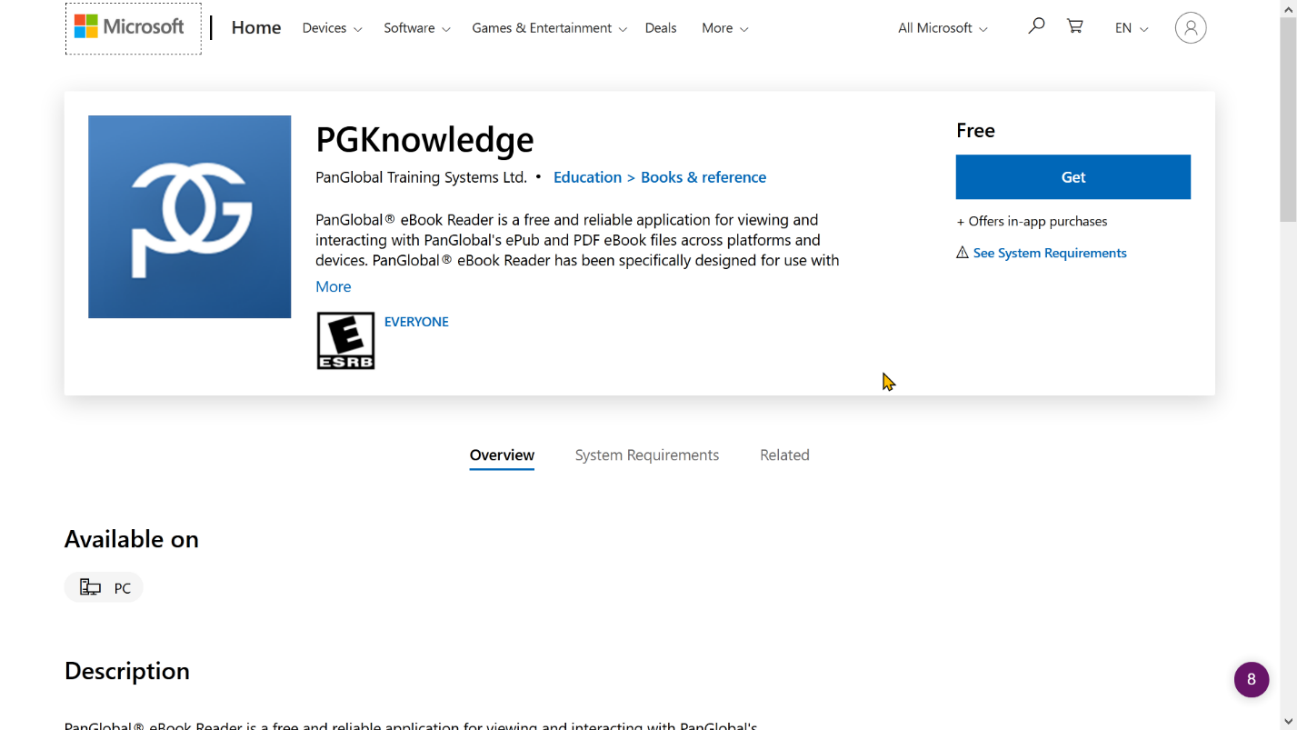
3. When the app downloaded, the Get button will be replaced by Install button. Click on the Install button:
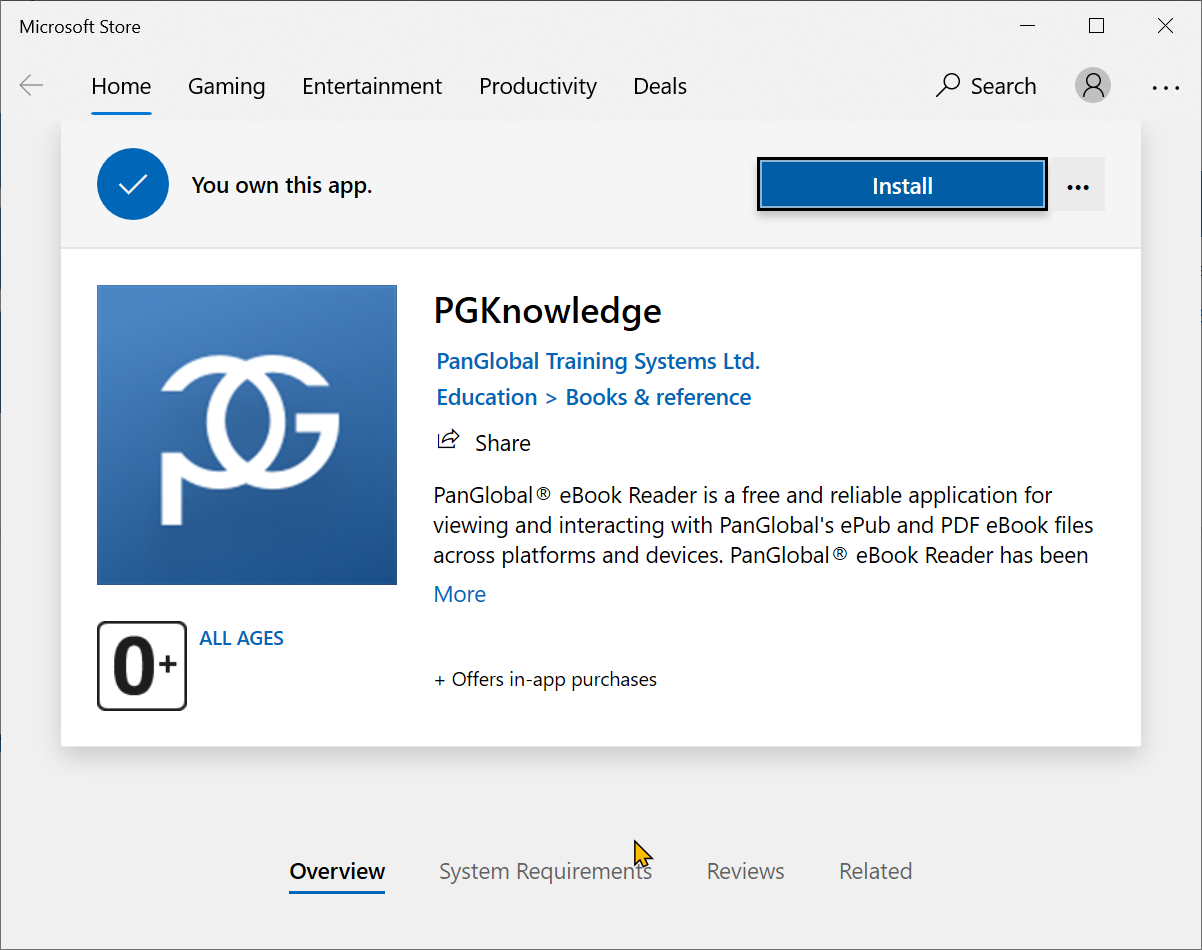
4. The app will be installed and the Install button will be replaced by the "Launch" button:
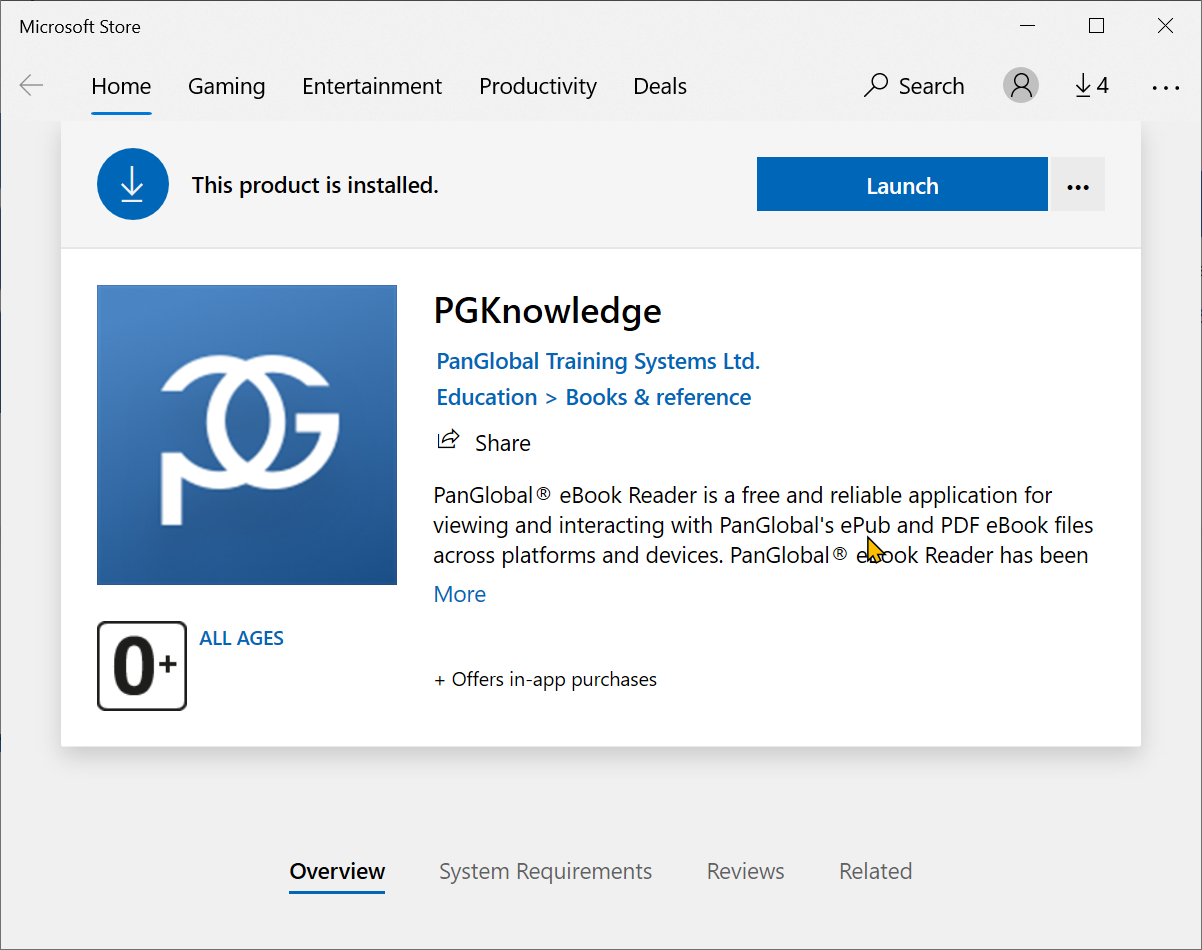
5. Click on the Launch button to start the app!




